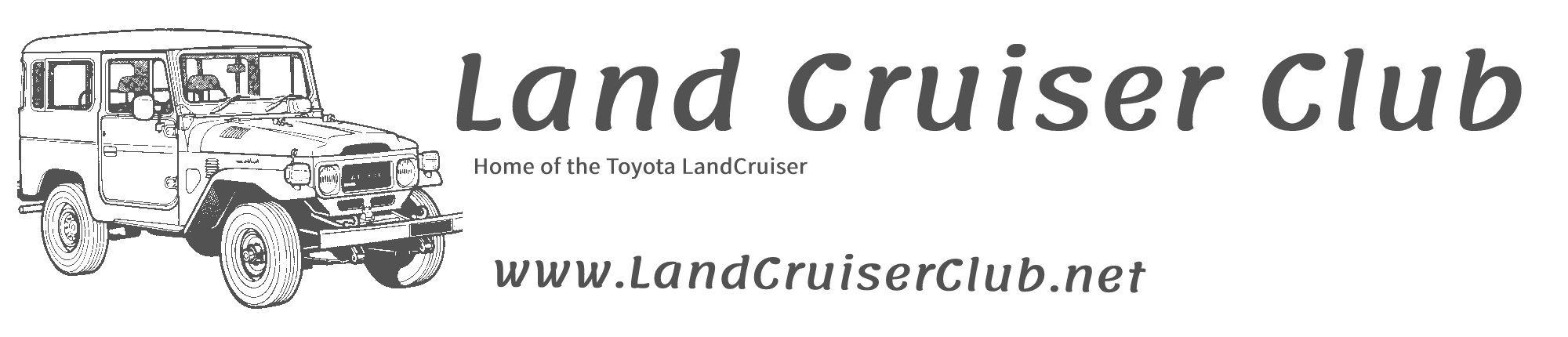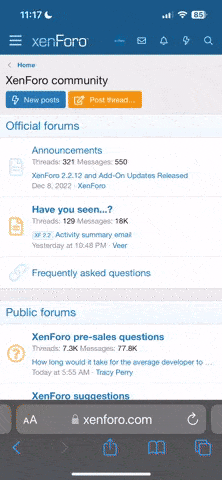It's easy for those that know, but a little bird has told me they can't work out how to add a photo from their PC, laptop, or other device to a post, since the upgrade.
I've found that it's easier to upload a photo (or photos) first, then add text above or below, as you wish.
In this example, I'm using photos stored on an iPad.
Photos can be added singly, or in multiples.
1. Scroll down to the bottom of the reply window, and you should see this:

Press or click on "Upload a File" and the button should turn maroon colour. Then you'll see this:

Select the "source" location of the photo on your device, in this case (using an iPad) "Photo Library" which should take you to this:

Select the place, folder or in this case "Camera Roll" and the photos in camera roll will be displayed. Choose one or more by clicking or tapping on each photo you want, and you'll see the photos selected have a blue tick. (Another click on a photo will uncheck that photo).
Then press "done" in the top RH corner, and the photo(s) will upload. Then you'll see this: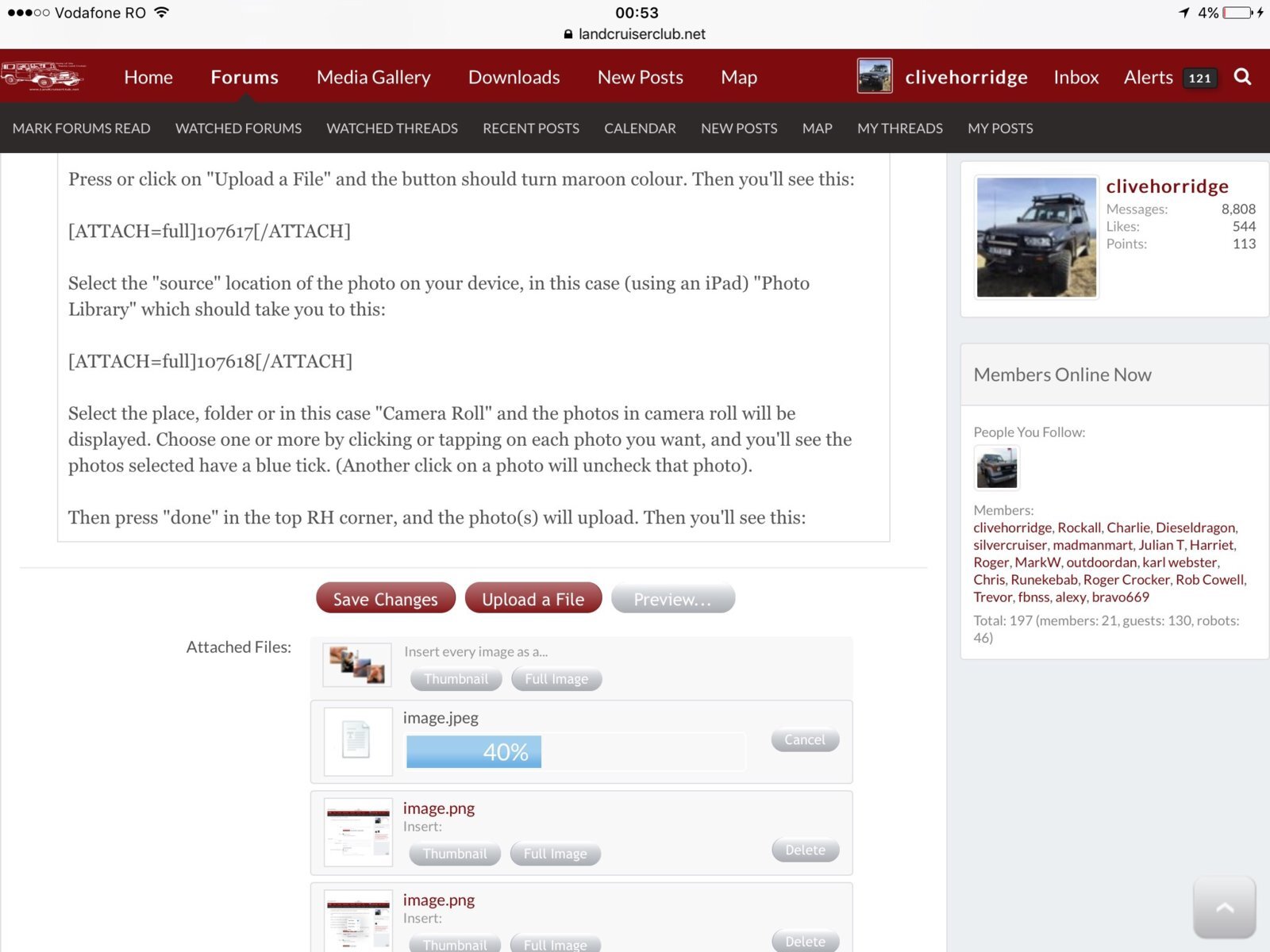 .
.
The blue band is the progress bar showing an upload. When 100%, select "full size" or other as required.
Then add your text, job done
I've found that it's easier to upload a photo (or photos) first, then add text above or below, as you wish.
In this example, I'm using photos stored on an iPad.
Photos can be added singly, or in multiples.
1. Scroll down to the bottom of the reply window, and you should see this:
Press or click on "Upload a File" and the button should turn maroon colour. Then you'll see this:
Select the "source" location of the photo on your device, in this case (using an iPad) "Photo Library" which should take you to this:
Select the place, folder or in this case "Camera Roll" and the photos in camera roll will be displayed. Choose one or more by clicking or tapping on each photo you want, and you'll see the photos selected have a blue tick. (Another click on a photo will uncheck that photo).
Then press "done" in the top RH corner, and the photo(s) will upload. Then you'll see this:
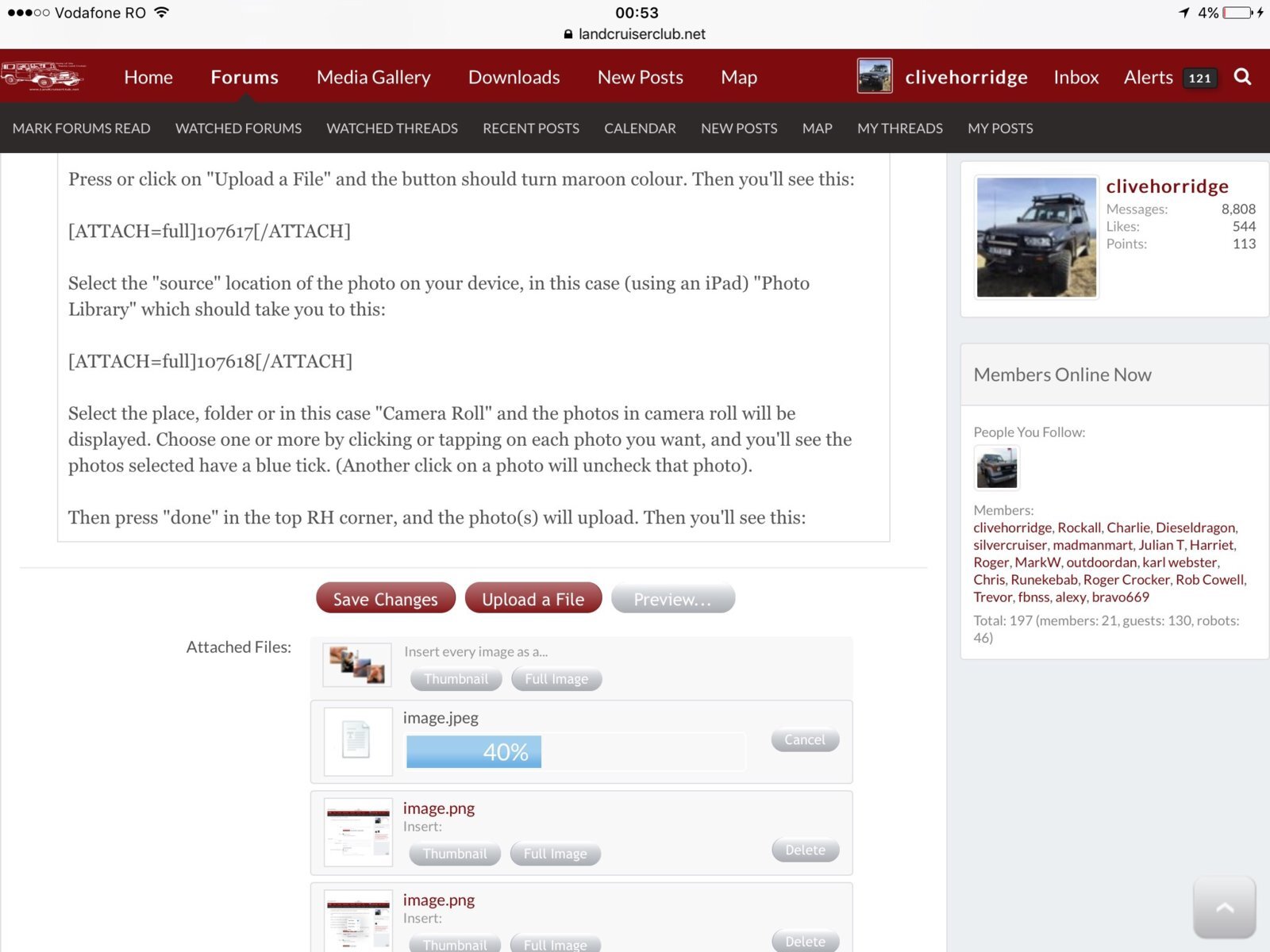 .
.The blue band is the progress bar showing an upload. When 100%, select "full size" or other as required.
Then add your text, job done

Last edited: